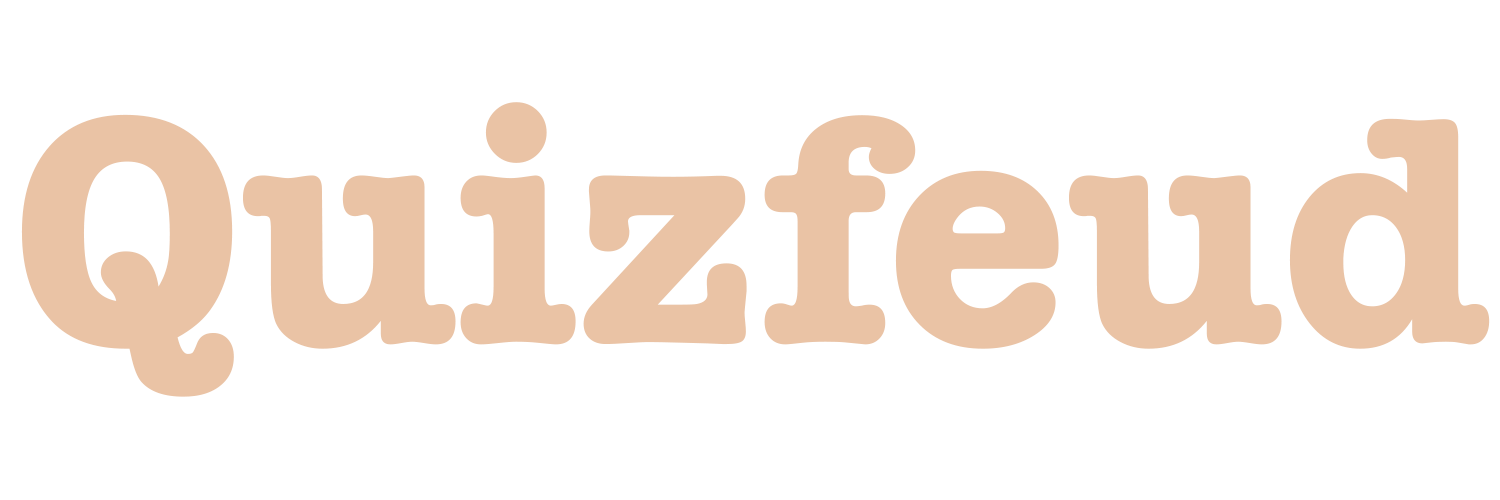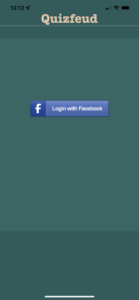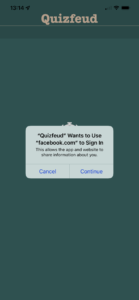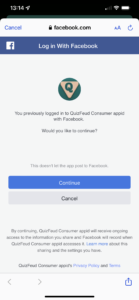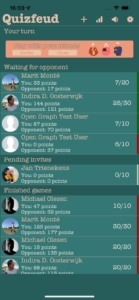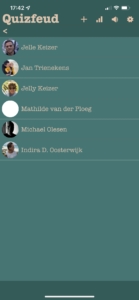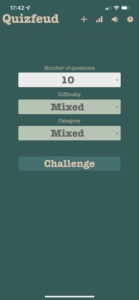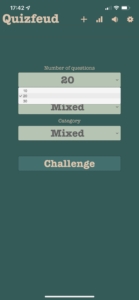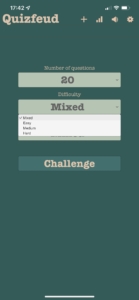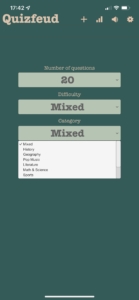Log in
This is your ‘log in’ screen. To log in you’ll need to connect to Facebook. You can click on the ‘Continue with Facebook’ button. This will redirect you to Facebook. The app will now let you know that Quizfeud wants to use Facebook to log in, this means that the app and the website Facebook can now share information about you. For example Quizfeud can see your Facebook friends who also play Quizfeud. You have to click on agree to continue. Apple users will now see the website of Facebook where you are asked to continue the log in. If you click on continue you will now be logged in into Quizfeud and will be redirected to the main menu of Quizfeud.
Users of an Android phone will automatically be logged in and redirected.
Main menu
Welcome to the ‘Main Menu’ of Quizfeud. Sometimes it might seem that there is a lot going on but let us break it down to you.
In the top left corner you’ll see the name of the game: Quizfeud. Next to it, in the right corner, you’ll find the menu buttons. From left to right you’ll find the + button, volume button and the profile settings. We’ll talk over each and single one of them.
The + button:
This button will bring you to your friends list. Here you can find all your Facebook friends who are also playing Quizfeud. We will dive deeper into this later.
Volume button:
Here you can put the sounds of the game on or off.
Profile button:
Here you can find multiple options like settings and user information.
Now that we had a quick look at the top menu let’s take a look at the rest. On the main screen you will find ‘Your Turn’, ‘Waiting for opponent’, ‘Pending Invites’ and ‘Finished Games’.
Your Turn:
Here you can all the Quizfeuds you are currently playing. You’ll see the profile picture of your opponent on the left. Next to it you’ll see the username of your opponent. Underneath the username you’ll find your points and underneath your score you’ll find their points. At the right you will see ‘0/10’. This means that there are 0 questions answered from the 10 questions to answer in that feud. And all the way to the left you will see a green stroke, a red stroke or a light green stroke. A green stroke means you’re leading in this Quizfeud, but will you find a red stroke it means you need to keep focus because your opponent has more points than you. And if it is light green it means that you have the exact same points. You’ll see this for example at the beginning of the game.
Waiting for opponent:
Here you can find all the feuds you are playing but it’s not your turn. You’ll just have to wait a little until your opponent answered a question.
Pending invites:
If there is a Quizfeud friend or a random player who has invited you for a feud, you’ll find the game here. Click on the game so you can accept it and start answering the first question. The person who gets challenged always gets to answer the first question.
Finished Games:
Her you can find the finished games. Remember the green, the red and the light green strokes all the way on the right? Well, if you see the green stroke it means that you have won that feud. If it is red you’ve unfortunately lost. And if you both got the same score then it will show you the light green stroke.
Start a new Quizfeud
Pick an opponent:
If you want to start a new Quizfeud you can click on the + icon in the top left. This will bring you to your friends list. Here you will find all you Facebook friends who are also playing Quizfeud. You can choose between them or you can choose to play with a random player. The software will choose an online player.
Choose your game settings:
If you picked an opponent you will be redirected to the game settings. Here you can choose your preferences for the new Quizfeud.
Number of questions:
First you will pick the number of questions. The dropdown menu will show you the numbers 10, 20 or 30. It’s important to know that you both play this quiz so if you choose 10 questions you’ll each answer 5 questions. If you choose 20 questions you’ll each answer 10 questions and if you pick 30 you’ll both answer 15 questions.
Choose the difficulty:
The second choice you’ll have to make is the difficulty of the Quizfeud. The first option is mixed and this will be a mix of the 3 levels you can choose from. Or you can choose easy, medium or hard.
Choose the category:
Here you can also first choose mixed like with the difficulty. Then you’ll get a mix of all the category’s. If you want to choose one particularly you’ll have the options between:
History
Geography
Pop Music
Literature
Math & Science
Sports
Medical
Art
Food & Beverages
Movies
And when your done making your choices you can click on the Challenge button and the Quizfeud will start. Now it’s time to wait for your opponent but in advance we wish you good luck and a lot of fun!